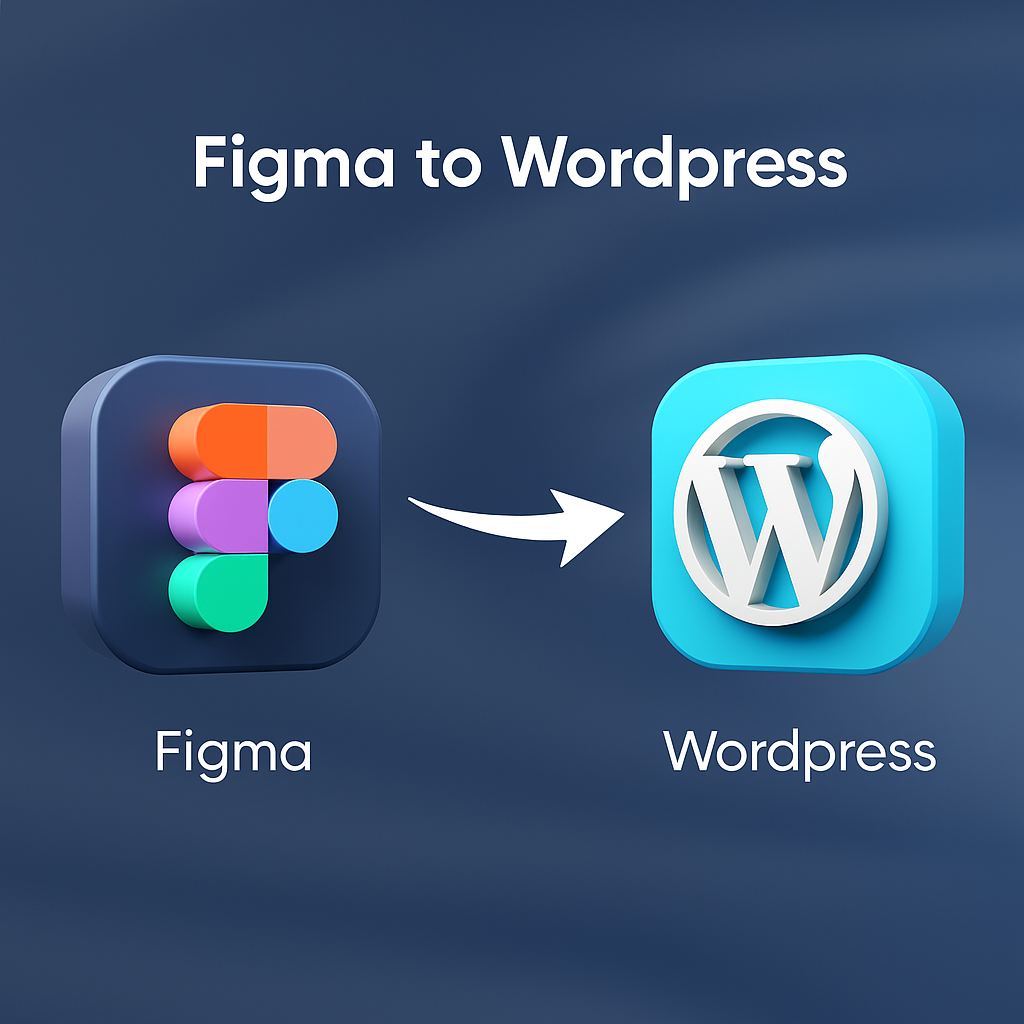Designing in Figma is fun. Building in WordPress is powerful. But connecting the dots between the two? That’s where things get a little tricky — but don’t worry, we’re here to make it simple. If you’ve got a stunning design in Figma and want to bring it to life with WordPress, this guide is your roadmap.
What is Figma?
Figma is a cloud-based design tool loved by UI/UX designers for its real-time collaboration, clean interface, and vector-based flexibility. Whether you’re designing a mobile app or a full-blown website, Figma helps you visually map out every pixel.
What is WordPress?
WordPress is the most popular CMS (Content Management System) in the world. It powers over 40% of all websites online. From simple blogs to enterprise-grade portals, WordPress does it all with themes, plugins, and powerful customization.
Why Convert Figma to WordPress?
Because you want your vision — that pixel-perfect design in Figma — to become a fully functional, live website. Figma is for planning. WordPress is for launching. When you bridge the two, you turn ideas into results.
Preparing Your Figma Design for Conversion
Organizing Layers and Components
Before you even touch WordPress, make sure your Figma file is tidy. Group related elements. Name your layers clearly. Use components for reusable elements like buttons and navbars. A well-organized file saves tons of development time.
Ensuring Responsive Design
Your design needs to work across desktops, tablets, and phones. In Figma, use frames and constraints to check how your layout responds to different screen sizes. Don’t wait until coding to think “mobile.”
Exporting Assets Properly
Images, icons, and illustrations must be exported in the right format (SVG for icons, PNG for images with transparency, JPEG for photos). Use @2x sizes for retina screens. Label and group your assets logically.
Understanding the Conversion Process
Design to Code Basics
At its core, converting Figma to WordPress means turning visual elements into HTML, CSS, JavaScript, and PHP — the languages that run the web. Each Figma section becomes part of your WordPress theme.
Manual vs Automated Conversion
You can go full manual and hand-code every section. Or, use tools and page builders to speed things up. Manual = more control and performance. Automated = faster but sometimes bloated.
Tools Required for Conversion
Code Editor
You’ll need a code editor like VS Code, Sublime Text, or Atom. These tools help you write and manage code with ease.
Local Development Environment
Use LocalWP, MAMP, or XAMPP to run WordPress on your computer. This lets you test your site before going live.
Figma Plugins
Plugins like Zeplin, Anima, or Figma to Code can help extract design specs, generate basic code, or ease the transition into development.
Manual Conversion from Figma to WordPress
Creating HTML/CSS from Figma
Start by translating the Figma layout into static HTML and CSS. Use semantic tags like <header>, <section>, and <footer> to structure content properly.
Adding JavaScript for Interactivity
For sliders, modals, or animations, you’ll need JavaScript or a library like jQuery. Don’t go overboard — keep it smooth and simple.
Building a WordPress Theme Structure
Structure your theme like this:
- index.php
- style.css
- functions.php
- header.php, footer.php, sidebar.php
Break your HTML into reusable parts and insert them into these files.
Integrating HTML into WordPress
Convert static HTML into WordPress PHP templates. Replace hardcoded text with dynamic WordPress functions like the_title(), the_content(), and loops.
Using Page Builders for Faster Conversion
Elementor
Elementor is a drag-and-drop page builder that can recreate Figma designs without much coding. It’s fast, beginner-friendly, and offers custom widgets.
WPBakery
Another solid option, but not as intuitive as Elementor. It’s more for those already familiar with the platform.
Pros and Cons of Page Builders
Pros:
- Speed
- No coding needed
- Visual editing
Cons:
- Slower site speed
- Limited customization
- Possible plugin conflicts
Theme Development Best Practices
Theme Folder Structure
Keep your theme folder clean. Use /assets/, /templates/, /includes/ folders to stay organized.
Template Hierarchy
Understand WordPress’s template hierarchy to know which file controls which page — single.php, page.php, archive.php, etc.
Functions.php and style.css Essentials
Use functions.php to enqueue styles, register menus, and define theme supports. style.css must have a proper header comment to define the theme.
Making Your Theme Responsive
Mobile Optimization
Use a mobile-first approach. Test every layout on smaller screens before scaling up.
Media Queries
Use media queries in your CSS to make layouts adapt to different devices.
Testing Responsiveness
Use Chrome DevTools or online tools like Responsively App to test your theme on various screen sizes.
Dynamic Content with WordPress
Using ACF (Advanced Custom Fields)
ACF lets you create custom content blocks, fields, and flexible layouts that tie directly into your theme.
Loop and Custom Post Types
The WordPress Loop allows for dynamic content display. For specialized content, register custom post types like “Portfolio” or “Testimonials.”
SEO and Performance Optimization
Clean Code
Avoid inline styles and unnecessary divs. Keep your code lean.
Image Optimization
Compress images using tools like TinyPNG or ShortPixel. Use the srcset attribute for responsive images.
Using SEO Plugins
Install Yoast or RankMath to help with metadata, sitemaps, and on-page SEO optimization.
Testing Your WordPress Theme
Cross-Browser Testing
Test your site on Chrome, Firefox, Safari, and Edge to ensure consistency.
Accessibility Checks
Use tools like WAVE or Lighthouse to test accessibility. Make sure your site is usable for all.
Speed Testing Tools
Use GTmetrix or PageSpeed Insights to identify performance bottlenecks.
Deployment to Live Server
Choosing a Hosting Provider
Go with reliable hosts like SiteGround, Bluehost, or Kinsta, depending on your budget and needs.
Migrating from Local to Live
Use plugins like All-in-One WP Migration or manually export your database and files to go live.
Common Pitfalls and How to Avoid Them
- Ignoring Mobile Design: Always start mobile-first.
- Poor Code Structure: Keep things modular and organized.
- Not Using WordPress Standards: Follow WordPress coding practices to ensure scalability.
When to Hire a Developer
If you’re stuck or want a high-end site, hiring a WordPress developer might be the smart move. Look for experience, portfolio quality, and clear communication.
Conclusion
Turning a beautiful Figma design into a powerful WordPress site might seem daunting, but with the right plan and tools, it’s absolutely doable. Whether you go manual, use page builders, or hire a pro — the end goal is the same: bringing your design to life on the web.
FAQs
Q1: Can I convert Figma to WordPress without coding?
Yes, using tools like Elementor or Anima can help you convert designs with minimal to no coding.
Q2: How long does the conversion process take?
It depends on the complexity of the design. A basic site may take a day or two; a complex one can take weeks.
Q3: What’s better: custom theme or page builder?
Custom themes offer better performance and flexibility. Page builders are faster but can be bulky.
Q4: Is Figma better than Adobe XD for WordPress design?
Figma offers better collaboration and is web-based, which makes it more versatile for teams.
Q5: Do I need to know PHP for WordPress development?
Basic PHP knowledge is helpful for dynamic content and theme building, but not strictly necessary with builders.