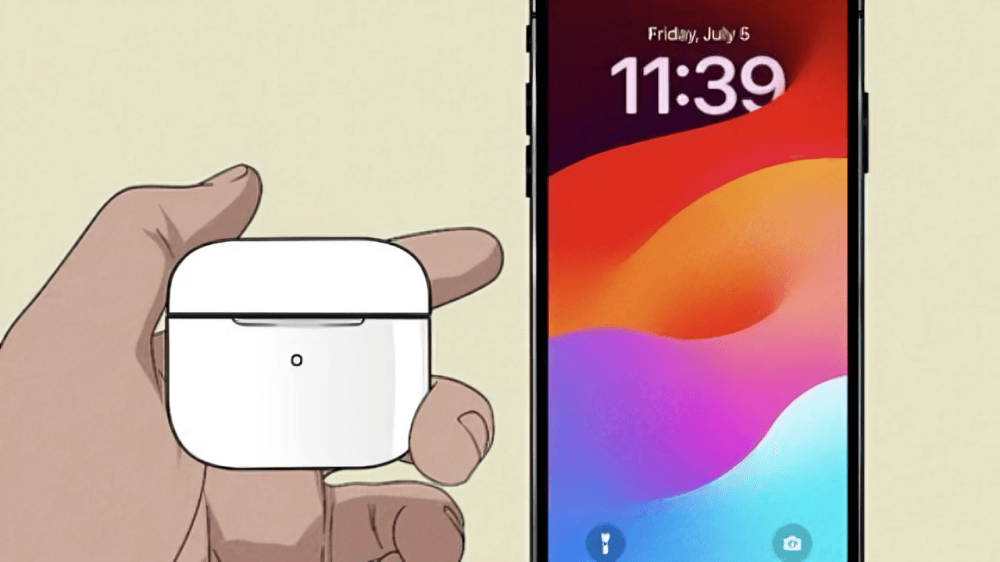long with being wireless, portable, and lightweight, AirPods undoubtedly give the best quality sound, which makes it the best AirPods edition so far and, to this day, the best-selling portable earphones. The steps below on this blog will show you how to easily connect your AirPods to the iPhone. Connect Your AirPods and enjoy seamless audio experience.
We will troubleshoot some issues and along with that, we will try to answer some of the most asked questions so that you can enjoy your Airpods sell with ease.
Prepare Your AirPods for Pairing
In order to successfully connect the AirPods to iPhones, we have to make sure the Airpods are fully charged and fully prepared for the process.
Check the Battery: Place the AirPods in the AirPods charging case. The LED light will show the AirPods charging status. Make sure the AirPods are charged.
Enable Bluetooth: Open iPhone Control Center by swiping down the screen from the top right corner. Ensure the Bluetooth icon is on, if it isn’t tap the Bluetooth icon to turn it on.
Open the charging case: While the AirPods are blank, opening the charging case lid will tend to make the pairing process easier and faster.
With both your AirPods and iPhone ready, now it\’s time to move on to the pairing steps.
Connect AirPods to iPhone
After setting up your AirPods, you should gently follow the steps to connect your AirPods to the iPhone.
Keep the Case Close to your iPhone: Hold the charging case with the AirPods inside close to your unlocked iPhone. Your iPhone should notice the AirPods and is supposed to show you a pairing animation.
Press the Connect Button: You should tap on “Connect” the pop up that appears on the iPhone screen when the AirPods connect. That’s going to start the pairing process.
Along with being wireless, portable, and lightweight, AirPods undoubtedly give the best quality sound, which makes it the best AirPods edition so far and, to this day, the best-selling portable earphones. The steps below on this blog will show you how to easily Connect Your AirPods to the iPhone. Connect Your AirPods and enjoy a seamless audio experience.
Once the process is complete, your AirPods will be paired to your iPhone and a message should pop up saying “Connected”. You can now listen to music, make calls and converse with Siri amongst many more.
Fixing Your Airpods Connectivity Issues
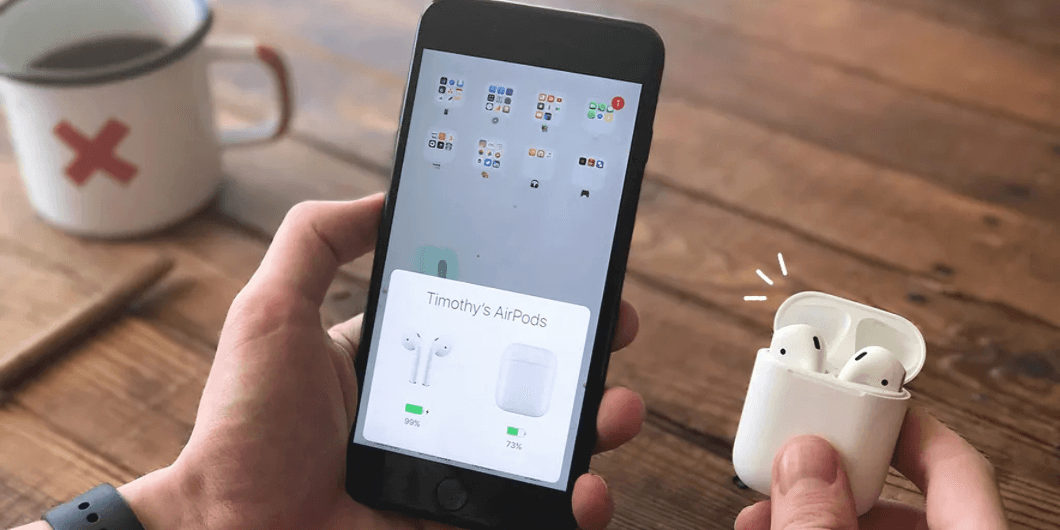
In the event that your Airpods seem to be “not responding” to your iPhone, we’ve set out to provide a few resolution techniques to tackle the most frequent questions:
1. Reset your Airpods.
If your Airpods are not responding to your iPhones commands, one thing you should try out is resetting your Airpods. Resetting your Airpods is simple, follow these instructions:
Put both Airpods back to the charging case.
Press and hold the case’s button for the setup for about 15 seconds till the LED light turns to first an amber and white light.
After this resetting process, go back to the pairing process.
2. Forget your Airpods, reset, and reconnect
Another method to try out is disconnecting your Airpods for a second and reconnecting them. To do this feature:
Go to Settings > Bluetooth.
Under Devices, search for the Airpods entry, tap “i” and hit Forget This Device.
Once you are done, follow the pairing steps again.
3. Connectivity Issues
Make sure that your iPhone and Airpods are both updated with the most recent software. Software updates are usually important for resolving interoperability concerns. To update your iPhone, go to Settings > General > Software Update.
If you have done all the steps and your Airpods still do not connect, the next step would be contacting the Apple Support team.
Using your AirPods with the iPhone
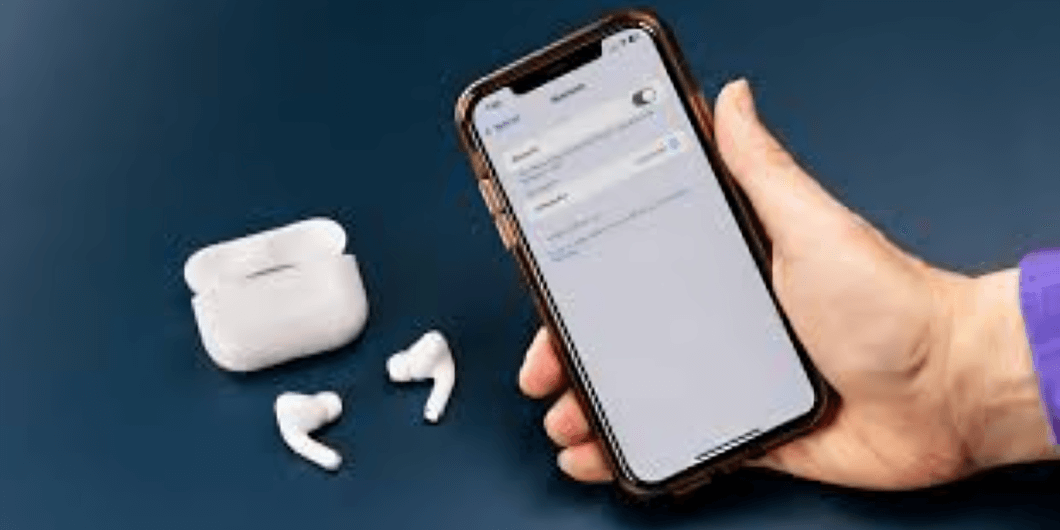
After your AirPods are connected successfully, you are able to use them with your iPhone for a number of different tasks. There are a number of things you can do with your AirPods.
Use them to listen to music and podcasts
Open any of the installed music or podcasting apps, and your AirPods should automatically play audio through them. It is easy to adjust the volume using the volume buttons or use voice commands to ask Siri to change the track or change the volume.
Make calls
With the AirPods connected, you can also make phone calls and receive calls hands free. In order to receive a call, you can double tap either of the AirPods and you can talk to the other person using the AirPods microphone.
Activating Siri
With the AirPods you will be able to activate Siri without physically touching the phone. You can say the words, “Hey Siri” and after that say your question and you will be able to hear Siri responding through the AirPods.
FAQS
1.Can AirPods be connected to different devices at the same time?
Yes, AirPods can be connected to multiple Apple devices, like the iPhone, iPad, or Mac computer. Apple’s H1 chip is built with the ability to switch hands free or AirPods to different devices effortlessly.
2. Why won’t my AirPods appear on my iPhone?
If AirPods are not showing up, check if Bluetooth is on and the charging case is opened. You may also try resetting the AirPods or the Bluetooth connection on the iPhone.
3. Are my AirPods compatible with other brands?
Yes, AirPods can be used with Bluetooth devices that are not made by Apple, though some functionalities, like switching between devices, may not be available.
Conclusion
Connecting AirPods to your iPhone happens in a matter of seconds. Once the suggested tips in this guide are followed, users will be able to maximize the benefits of the AirPods. If there are issues with the AirPods, the suggested troubleshooting tips should effectively assist users. For more information and to buy or sell your Apple products in Dubai, visit AppleBuySell. Enjoy your AirPods experience and make the most out of your wireless audio configuration.