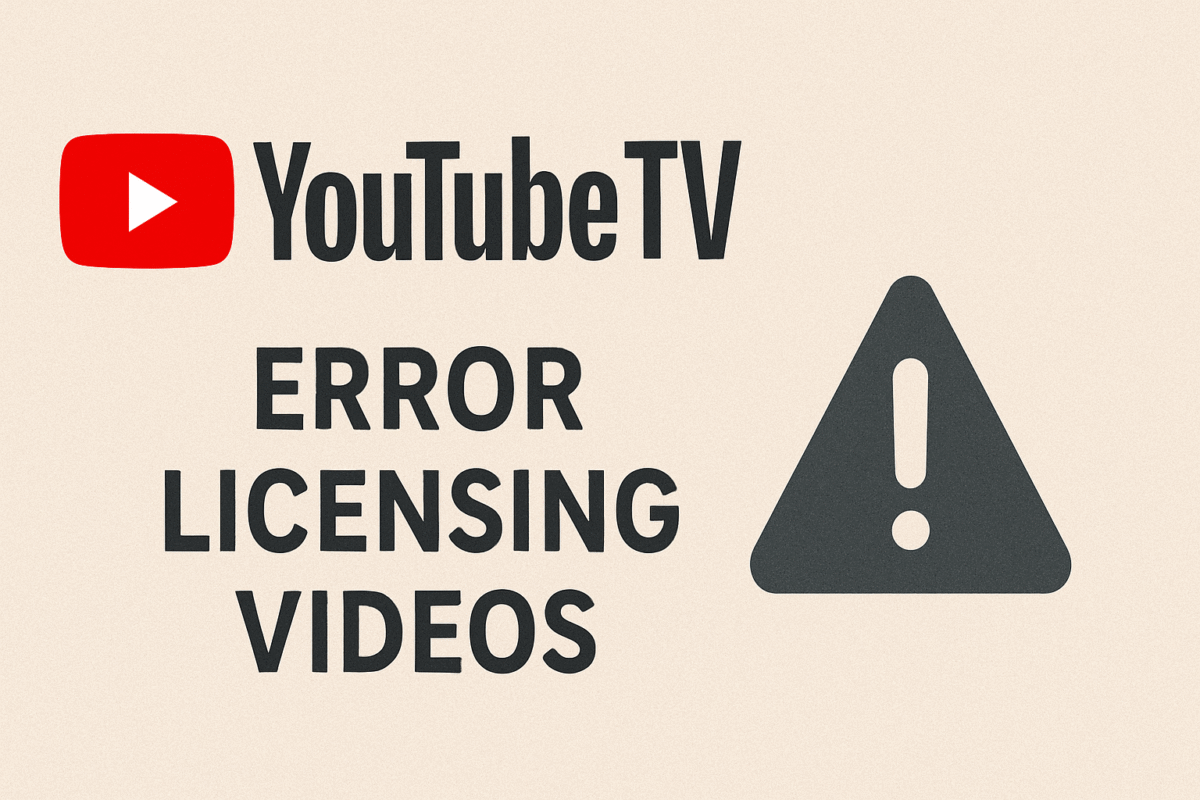There is no doubt in the fact that YouTube is the most famous subscription-free application these days. However, despite its status, the application is not free of errors, and while there are numerous errors on the application, one of the most common issues faced by people is the YouTube TV Error Licensing Videos. If you have also seen the issue on your device and questioned what it means, then this article will uncover everything about it and the solutions that you can use to fix the error.
What is the Meaning of the YouTube TV Error Licensing Videos?
While streaming videos on YouTube, it is common for people to come across the error message ‘YouTube sorry there was an error licensing this video’. You should keep in mind that this error is generally faced by people using Chromecast media players. However, YouTube does support the latest version of the Chromecast device, Chromecast Ultra, and even Chromecast-enabled applications.
Many YouTube users have observed that they find the issue more frequently when they are using a first-generation Chromecast, and as a result of the same, both TV streaming of YouTube and other video-related content are affected. This article will also assist you in exploring the methods that will allow you to resolve the issue.
What are the methods that allow you to fix the YouTube TV Licensing Error?
If you are facing the error licensing YouTube video, then you do not need to worry a lot, as there are a few methods that you can refer to to easily fix it.
Method 1: Restart the YouTube TV application and the operating system
It is possible that your PC and the YouTube TV application have created many temporary files, and all these files can result in issues for your computer and the application. To resolve the issue, you can try restarting the operating system of your PC and the application.
Method 2: Update Google Chrome
Using an older version of any web browser can also result in numerous issues. If you are relying on Google Chrome to use YouTube, then you need to make sure that the version you are using is the latest. You need to look for the latest version of Chrome and update it to use YouTube TV without issues. The settings of the web browser allow you to look for any new updates and get them on your device.
Method 3: Update the Widevine CMD component in Chrome
Other than the version of your Chrome, there is another important thing that you need to check. You should verify whether the version of the Widevine CMD component in your Chrome is the latest or not. The older the version, the bigger the compatibility and performance issues you will be facing. You should simply enter ‘chrome://components’ in the web browser and see whether you have any new updates or not.
Other than these basic solutions, we also recommend using the website Getassist to look for more detailed solutions that you can use to resolve the YouTube TV Licensing error.
Also Read – “Video_Dxgkrnl_Fatal_Error” – What is the Meaning of the error, And How to Troubleshoot It?